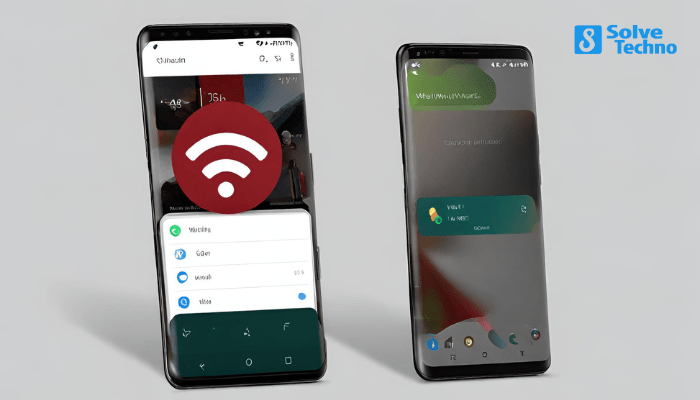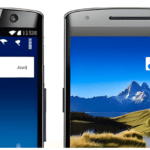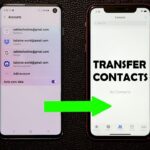To fix Wi-Fi calling not working on Android, try resetting your network settings or updating your device’s software. Wi-Fi calling is a convenient feature on Android devices that allows you to make phone calls using a Wi-Fi connection instead of relying on a cellular network.
However, sometimes you may encounter issues where Wi-Fi calling is not working. This can be frustrating, especially if you rely on this feature for clear and uninterrupted calls. Fortunately, there are a few troubleshooting steps you can take to resolve this issue.
We will explore some common solutions to fix Wi-Fi calling not working on Android devices. By following these steps, you can hopefully get your Wi-Fi calling feature up and running again in no time.
Table of Contents
Common Wi-Fi Calling Problems On Android And Their Causes
Wi-Fi calling not working on Android can be frustrating. One common problem is connectivity issues. Sometimes, the connection between your device and the Wi-Fi network isn’t stable, causing Wi-Fi calling to fail. Another issue can be app-specific problems. Some apps may have bugs or glitches that prevent Wi-Fi calling from functioning properly.
Additionally, the compatibility between your Android version and the Wi-Fi calling feature might be an obstacle. Older versions of Android may not support Wi-Fi calling or may have limited functionality. If you’re experiencing Wi-Fi calling issues, try troubleshooting by ensuring a stable Wi-Fi connection, updating your apps, and checking for Android updates.
These steps can help resolve the problem and get your Wi-Fi calling back on track.
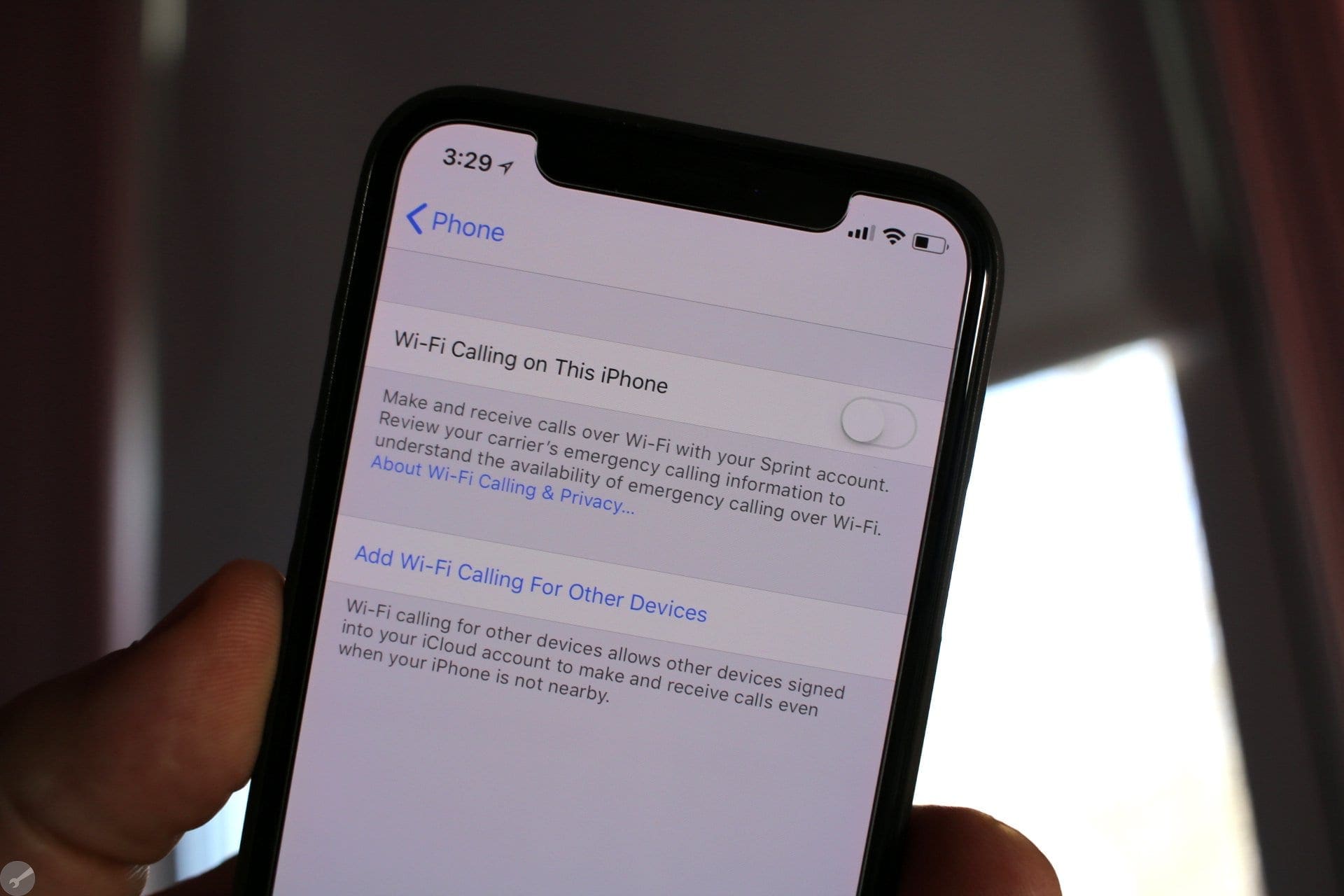
Credit: appletoolbox.com
Quick Solutions For Wi-Fi Calling Not Working On Android
Experiencing Wi-Fi calling issues on your Android device? Start by restarting your device to see if that resolves the problem. Next, toggle Wi-Fi calling on and off in your phone settings to refresh the connection. If that doesn’t work, try resetting your network settings to default.
This can help fix any network-related issues that may be affecting your Wi-Fi calling feature. Additionally, make sure your Android device is up to date with the latest software updates. Sometimes, outdated software can interfere with the functionality of Wi-Fi calling.
By following these quick solutions, you can troubleshoot and fix Wi-Fi calling not working on Android without any hassle. With a few simple steps, you can enjoy seamless Wi-Fi calling on your Android device once again.
Step-By-Step Guide To Fix Wi-Fi Calling On Android
To fix Wi-Fi calling not working on Android, ensure your Wi-Fi connection is stable. Verify that Wi-Fi calling is enabled in your phone’s settings. Check for any carrier settings update and install it if available. Update your Android system to the latest version.
Disable airplane mode if it’s turned on. Reset network settings to clear any connection issues. Clear cache and data of the Wi-Fi calling app to refresh it. Finally, disable and re-enable Wi-Fi calling to reestablish the connection. Following these steps will help resolve Wi-Fi calling issues on your Android device.
Advanced Fixes For Persistent Wi-Fi Calling Issues
Is your Wi-Fi calling not working on your Android device? Don’t worry, we have some advanced fixes to help you resolve this issue. Firstly, check your router settings and ensure that the security settings are compatible with Wi-Fi calling. Another option is to enable Wi-Fi calling only for specific contacts, which may help in stabilizing the connection.
If the problem persists, try connecting to a different Wi-Fi network to see if that resolves the issue. Additionally, you can also switch to a different Wi-Fi calling app as some apps may have better compatibility with your device. Lastly, if none of these options work, it’s best to contact your carrier for further support and assistance.
How To Determine If Wi-Fi Calling Is Supported On Your Android
Wi-Fi calling not working on your Android? Here’s how to determine if your device supports it. First, check device compatibility by referring to your phone’s user manual or the manufacturer’s website. Next, verify carrier support by contacting your service provider or visiting their website.
Finally, explore the Wi-Fi calling settings on your Android device. Look for options to enable or disable Wi-Fi calling and ensure that it is properly configured. Troubleshooting this issue may resolve any connectivity problems you are experiencing with Wi-Fi calling.
Stay connected effortlessly with these simple steps for getting Wi-Fi calling up and running on your Android device. Don’t let technical glitches compromise your communication. Take control and enjoy the benefits of Wi-Fi calling on your Android smartphone.
Tips To Optimize Wi-Fi Calling Performance On Android
Is your Wi-Fi calling not working on Android? Here are some tips to optimize its performance. Position your device closer to the router to improve signal strength. If possible, use a newer router with better Wi-Fi coverage, ensuring a stronger connection.
Reduce interference from other devices by keeping them away from your router. Additionally, upgrading to a higher speed internet connection can contribute to better Wi-Fi calling experience on your Android. Adjusting these settings and factors can help resolve issues and enhance your Wi-Fi calling capabilities on Android.
Frequently Asked Questions Of How To Fix Wi-Fi Calling Not Working On Android
Why Is Wi-Fi Calling Not Working On My Android Device?
This issue can occur due to several reasons, such as a weak Wi-Fi signal, incorrect settings, outdated software, or compatibility issues with your carrier. To fix it, try restarting your device, checking your Wi-Fi connection, updating your phone software, or contacting your carrier for support.
How Can I Troubleshoot Wi-Fi Calling On My Android Phone?
To troubleshoot Wi-Fi calling on your Android phone, first, ensure that Wi-Fi is enabled and connected. Then, go to the settings menu, select “Network & Internet,” and toggle on the Wi-Fi calling option. If the issue persists, reset your network settings, update your phone software, or contact your carrier for assistance.
What Should I Do If Wi-Fi Calling Is Not Available On My Android Device?
If Wi-Fi calling is not available on your Android device, make sure your carrier supports this feature. Additionally, check if your phone model is compatible with Wi-Fi calling. If your device and carrier meet the requirements but Wi-Fi calling is still not available, try resetting your network settings or contacting your carrier for further assistance.
Can Restarting My Android Phone Fix Wi-Fi Calling Issues?
Yes, restarting your Android phone can often resolve Wi-Fi calling issues. This simple action refreshes the device’s system and clears any temporary glitches. If you are experiencing problems with Wi-Fi calling, try restarting your phone and see if the issue persists.
Conclusion
Troubleshooting Wi-Fi calling issues on your Android device can be a frustrating task. But by following the steps outlined in this blog post, you should be able to overcome any obstacles and ensure a seamless experience with Wi-Fi calling. Remember to check your network connection, enable Wi-Fi calling in your phone settings, and update both your phone software and carrier settings.
If the problem persists, try switching off Wi-Fi calling and then turning it on again. And don’t forget to contact your carrier’s customer support for further assistance if needed. By taking these steps, you can effectively fix Wi-Fi calling not working on Android and enjoy uninterrupted voice calls over Wi-Fi.
Happy calling!
Tanz is a seasoned tech enthusiast on a mission to simplify the digital world for everyone. Whether you’re a tech novice or a seasoned pro, her insightful how to articles aim to empower you with the knowledge and skills you need to navigate the ever-evolving tech landscape confidently.