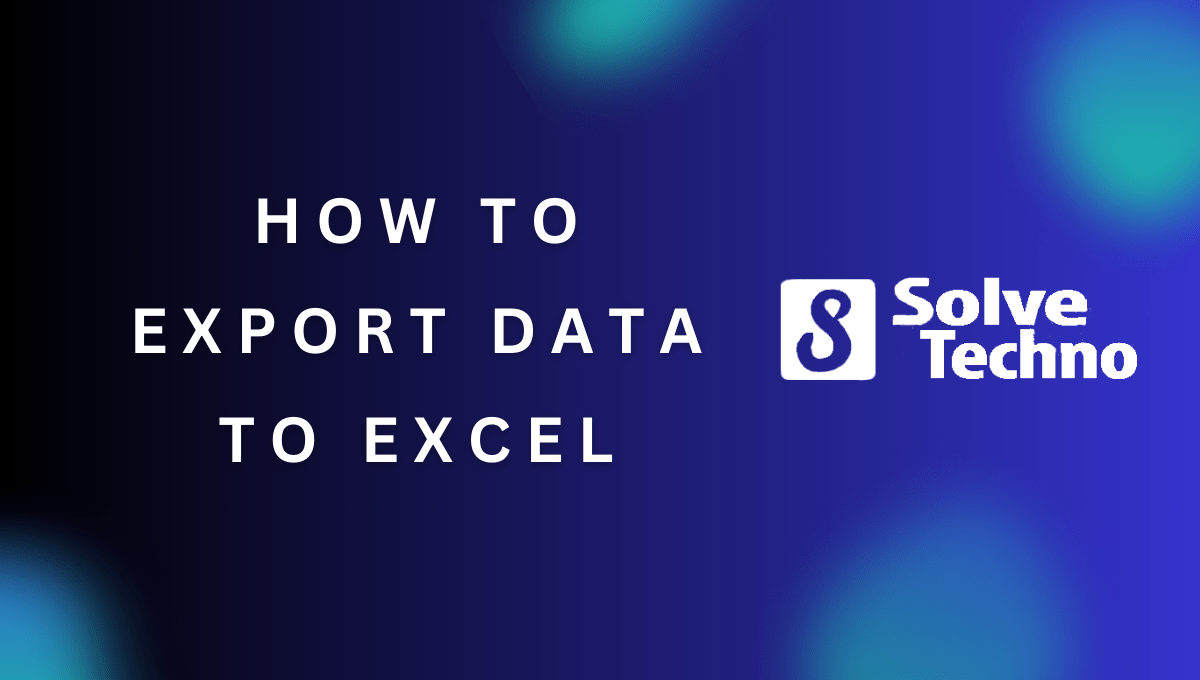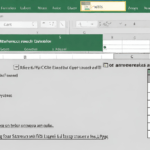To export data to Excel, you can use the “Save As” or “Export” option in your application, select the Excel format, and save the file. This will allow you to transfer your data into an Excel file easily.
Exporting data to Excel is a common task that many professionals and businesses need to perform regularly. Whether you want to analyze data, create reports, or share information with others, Excel provides a versatile and widely used platform. We will discuss different methods to export data to Excel, including saving files in Excel format directly from various applications such as Microsoft Word, Google Sheets, and more.
We will also cover how to export data from databases, websites, and other software tools to Excel for analysis and visualization. So, let’s dive into the details and learn how to export data to Excel efficiently.
Table of Contents
The Relevance Of Excel In Data Management
Excel is an indispensable tool for managing and organizing data effectively. Its versatility allows users to manipulate and analyze vast amounts of data with ease. One of the key benefits of using Excel is the ability to export data into spreadsheets, particularly to Excel format.
Exporting data to Excel offers numerous advantages for data management. Firstly, it provides a user-friendly interface and familiar layout that simplifies data organization and analysis. Secondly, Excel’s powerful functions and formulas enable users to perform complex calculations and data manipulations effortlessly.
Additionally, exporting data to Excel allows for easy sharing and collaboration, as Excel files can be easily emailed or shared through cloud platforms. Furthermore, Excel’s compatibility with other software and tools facilitates seamless integration and data exchange. In conclusion, mastering the art of exporting data to Excel is crucial for efficient and effective data management.
Factors To Consider Before Exporting Data To Excel
Factors to consider before exporting data to Excel include ensuring data compatibility, identifying the purpose, and checking necessary fields.
Step-By-Step Guide: How To Export Data To Excel
Exporting data to Excel can be done using a step-by-step process. First, you need to identify the data source. Next, select the export method based on whether you have the data in a CSV file or a database. If you choose the CSV option, Excel allows you to import the file directly.
For database exports, you can use Excel’s built-in features to connect and pull the data. Finally, consider automating the data export process for efficiency. This can be achieved by creating macros or using programming languages like Python or VBA. By following these steps, you can easily export data to Excel and manipulate it for analysis or other purposes.
Best Practices For Efficient Data Exporting
Efficiently exporting data to Excel requires following best practices. Before exporting, it’s crucial to clean and format the data properly. Excel’s data import wizard is a valuable tool that can be used effectively to streamline the process. Implementing data validation ensures accuracy during exports.
Excel macros are another useful feature that can be utilized to automate repetitive exports. By following these guidelines, users can export data to Excel seamlessly and efficiently.
Tips For Managing Exported Data In Excel
Exporting data to Excel is a useful way to organize and analyze information efficiently. Once you have exported your data, it’s important to manage it effectively. One way to do this is by organizing the data into categories and tables, which makes it easier to navigate and compare different elements.
Additionally, creating charts and graphs can help visualize trends and patterns within the data. Excel’s formula and function capabilities are also valuable for performing calculations and deriving meaningful insights. Furthermore, applying filters and sorting options allows you to quickly analyze specific subsets of data.
By following these tips, you can make the most of your exported data in Excel and optimize your data management processes.
Common Challenges And Troubleshooting Tips
Exporting data to Excel can sometimes pose challenges, especially when dealing with incompatible data formats. Ensuring seamless transfer of large volume data exports is essential. Resolving any data corruption issues that may arise is crucial for accurate and reliable exports.
Troubleshooting common errors that occur during the export process can help mitigate any potential setbacks. It is important to handle these challenges with patience and accuracy to successfully export data to Excel. By following these troubleshooting tips, you can overcome common obstacles and achieve smooth and error-free data exports.
Advanced Techniques For Agile Data Management In Excel
Excel is a powerful tool for managing and analyzing data, and exporting data to Excel can be done using various advanced techniques. One such technique is utilizing PivotTables, which allow for easy analysis of data by summarizing and organizing it in a customizable manner.
Additionally, Excel enables the combination of multiple data sources, making it possible to work with complex datasets from various platforms. Moreover, Excel can be integrated with other data analysis tools, enhancing its capabilities and giving users more flexibility in their data management processes.
By leveraging these advanced techniques and features, users can maximize the potential of Excel for agile data management and gain valuable insights from their data.
Final Thoughts On Efficient Data Management In Excel
Efficient data management in Excel involves regular backups to prevent data loss. With Excel’s collaboration features, multiple users can work on the same document simultaneously, enhancing productivity. Stay up-to-date with new features and enhancements in Excel to take advantage of its full potential.
By harnessing its power, you can effectively export data to Excel and streamline your workflows. Excel serves as a valuable tool for organizing, analyzing, and presenting data, making it crucial for businesses and individuals alike. Embrace the power of Excel to optimize your data management processes and maximize the efficiency of your work.
Frequently Asked Questions For How To Export Data To Excel
How To Convert Csv Into Excel?
To convert CSV into Excel, follow these simple steps:1. Open Microsoft Excel. 2. Go to the “File” menu and select “Open. ” 3. Browse and locate your CSV file. 4. Choose “Open” and Excel will automatically convert the CSV file into an Excel spreadsheet.
How Do I Export Data To Excel From A Website?
To export data to Excel from a website, you can use the “Save As” option in your browser and choose the Excel format. Alternatively, you can copy the data from the website and paste it into an Excel spreadsheet. There are also various third-party tools available that can automate the process of exporting data to Excel.
What Are The Benefits Of Exporting Data To Excel?
Exporting data to Excel provides several benefits, such as easy data analysis, customization of data layout, and sharing data with others in a universally recognized format. Additionally, Excel allows you to perform calculations, apply formulas, create charts, and generate reports, making it a valuable tool for data management and decision-making.
Can I Export Data To Excel From Database Systems?
Yes, you can export data to Excel from various database systems. Most database software allows you to export data in Excel-compatible formats such as CSV (Comma Separated Values) or XLS (Excel Spreadsheet). By exporting data from databases, you can organize and analyze it in Excel, enabling better visualization and manipulation of the data.
Conclusion
Exporting data to Excel can be a valuable skill for anyone dealing with data management. By following the simple steps outlined in this blog post, you can easily export data from various sources and manipulate it in Excel for better analysis and presentation.
Whether you are a business owner, a student, or a data analyst, knowing how to export data to Excel can greatly enhance your productivity and efficiency. Remember to choose the appropriate exporting method based on the data source and your requirements.
Implementing filters and formatting the data before exporting can also make your Excel sheets more organized and visually appealing. By using the right software or programming tools, you can streamline the process and automate data exports, saving you time and effort.
Excel is a powerful tool that offers flexibility, efficiency, and a range of functionalities to help you analyze and visualize your data. By mastering the skill of exporting data to Excel, you are equipping yourself with a valuable skillset that will continue to benefit you in various tasks and projects.
So, start practicing and exploring the possibilities today!
Shamim’s commitment to helping people goes beyond his writing. He understands the frustrations and roadblocks that technology can present, and his goal is to remove those obstacles and foster a sense of empowerment in his readers.