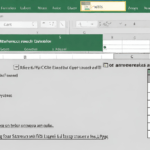The COUNTIFS function in Excel allows you to count cells that meet multiple criteria. It is a powerful tool for analyzing large datasets efficiently.
Excel is a widely used spreadsheet program that provides various functions to manipulate and analyze data. Among these functions, COUNTIFS is particularly useful when you need to count cells that meet specific criteria. This function allows you to specify multiple conditions, and it will count only the cells that fulfill all the given conditions.
The COUNTIFS function is invaluable when dealing with large datasets or when you need to filter data based on multiple criteria simultaneously. We will explore how to use the COUNTIFS function effectively, along with examples to illustrate its practical application. By mastering this function, you can save time and enhance your data analysis capabilities in Excel. So let’s dive in and learn how to utilize the COUNTIFS function in Excel.
Table of Contents
What Is The Countifs Function In Excel?
The Countifs function in Excel is a useful tool for analyzing data. It allows you to count the number of cells that meet multiple criteria. This function is particularly helpful when you have large datasets and need to extract specific information.
The Countifs function works by specifying the range of cells to be evaluated and the criteria to be met. You can use operators such as greater than, less than, equal to, or a combination of these to define your criteria.
The function then counts the number of cells that satisfy all the given criteria. With the Countifs function, you can easily identify patterns, trends, or specific occurrences within your data. It is a powerful tool for data analysis and can save you a lot of time and effort.
Why Is Countifs Function Important For Your Spreadsheet Skills?
If you want to enhance your data analysis capabilities and streamline your reporting process, understanding the importance of the Countifs function in Excel is crucial. This function allows you to count values based on multiple criteria, giving you more flexibility in your spreadsheet skills.
By using the Countifs function, you can easily analyze and summarize large sets of data, saving you time and effort. Whether you’re working with sales figures, customer data, or any other quantitative information, mastering the Countifs function will enable you to extract valuable insights and make data-driven decisions.
So, take the time to learn how to use the Countifs function in Excel and unlock the full potential of your spreadsheet skills.
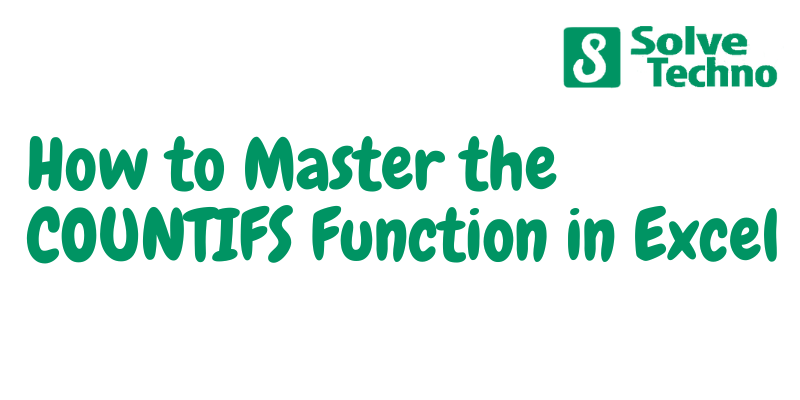
How To Use The Countifs Function In Excel
The Countifs function in Excel is a powerful tool for counting data based on multiple criteria. By understanding the syntax of Countifs, you can effectively apply criteria to count specific information in your Excel spreadsheets. This function allows you to specify multiple criteria within the same formula, making it easy to filter and analyze data.
To use Countifs, you need to follow a specific format, where you define the range of cells to evaluate and the criteria to apply. By using operators such as greater than, less than, or equal to, you can refine your count based on specific conditions.
This function is especially useful when dealing with large datasets or complex conditions. Mastering the Countifs function in Excel will enhance your data analysis capabilities and save you time and effort.
Step 1: Identifying The Range And Criteria
To use the Countifs function in Excel, start by identifying the range and criteria. Select the cells or range that you want to evaluate. Define the conditions or criteria for counting.
Step 2: Constructing The Countifs Formula
Construct the Countifs formula correctly by following the function syntax. Make sure to incorporate multiple criteria. Be mindful of the order of arguments. Use commas to separate the criteria. Enclose criteria in double quotation marks for text values. Utilize comparison operators to define conditions.
Insert wildcards, such as asterisks, for partial matching. Combine logical operators, like AND or OR, to specify complex conditions. Use cell references and ranges instead of hardcoding values. Remember to embrace the power of the Countifs function in Excel for efficient data analysis.
Excel’s Countifs function allows you to count cells that meet multiple criteria, providing you with precise results for your specific needs.
Step 3: Testing And Verifying The Countifs Formula
Once you have formulated the Countifs formula in Excel, it’s crucial to test and verify its accuracy. To ensure precise results, checking for any discrepancies is essential. This involves troubleshooting common errors that may arise during the testing process. By meticulously examining the formula, you can identify any mistakes and rectify them promptly.
This step is crucial in guaranteeing that the Countifs function functions as intended. When working with complex data sets, thorough testing is particularly important to ensure reliable outcomes. Once you have thoroughly tested and verified the Countifs formula, you can proceed with utilizing its calculated results to analyze and interpret data effectively.
Advanced Techniques To Master The Countifs Function
The Countifs function in Excel is a powerful tool that allows you to perform advanced calculations and analysis. To master this function, you need to explore advanced techniques. One such technique is combining Countifs with other functions. By using wildcard characters, you can add flexibility to your formulas and make them more versatile.
This enables you to perform complex calculations based on specific criteria. With these techniques, you can efficiently process large amounts of data and extract meaningful insights. So, take your Excel skills to the next level by mastering the Countifs function and exploring its potential when combined with other functions.
Practical Examples And Use Cases
The Countifs function in Excel is a powerful tool for analyzing and summarizing data based on multiple criteria. With practical examples and use cases, you can efficiently count the number of sales for specific products. By using this function, you can easily filter and extract data that meets certain conditions, such as sales of a particular product within a certain date range or within a specific price range.
This allows you to quickly gather insights and make informed decisions based on the data at hand. Whether you need to analyze sales trends or identify the top-selling products, the Countifs function provides a flexible and efficient solution. By leveraging its capabilities, you can streamline your data analysis process and uncover valuable information with ease.
So, start utilizing the Countifs function today and unlock the true potential of your Excel data.
Tips And Tricks To Boost Your Countifs Skills
The Countifs function in Excel is a powerful tool that can greatly enhance your data analysis capabilities. To maximize its potential, it’s important to leverage named ranges, which can greatly improve the readability of your formulas. By assigning a name to a range of cells, you can easily refer to it in your formula instead of using cell references.
This not only makes your formulas easier to understand, but also reduces the risk of errors. To use a named range in the Countifs function, simply enter the name of the range instead of the cell references. By following this simple tip, you can boost your Countifs skills and make your Excel worksheets more efficient and professional.
Common Mistakes To Avoid With Countifs
Countifs is a powerful function in Excel that allows you to count cells based on criteria. However, there are common mistakes that many users make when using this function. One mistake is misunderstanding the logic of the function. It’s important to understand that the criteria you provide should be in separate ranges and not combined into one range.
Another mistake is ignoring the importance of cell references. When using Countifs, you need to make sure you refer to the correct cells or ranges in your formula. Failing to do so can lead to inaccurate results. To make the most of the Countifs function, it’s crucial to avoid these common mistakes and ensure you correctly implement the function with the appropriate criteria and cell references.
Frequently Asked Questions About Countifs In Excel
Countif and Countifs are both functions in Excel used to count cells based on certain criteria. The main difference between the two is that Countif only allows for a single condition, while Countifs allows for multiple conditions to be specified.
Yes, you can use Countifs with dates or text values. When using Countifs with dates, you need to make sure the dates are formatted correctly and match the criteria you specify. For text values, you can use wildcards such as asterisks (*) or question marks (?
) To represent certain characters or patterns. Countifs is a powerful function that can help you analyze and manipulate data in Excel. By understanding the difference between Countif and Countifs, you can effectively use these functions to count and track data based on specific criteria.
Whether you are working with dates or text values, Countifs can be a valuable tool in your Excel toolkit.
Unlock The Power Of Countifs: Excel Mastery Awaits!
Unlock the power of Countifs in Excel to enhance your spreadsheet skills. This versatile function offers numerous benefits and applications, making it a valuable tool. Whether you want to analyze data, track quantities, or perform complex calculations, Countifs can handle it all.
By using this function, you can easily filter and count data based on multiple criteria, saving time and effort. Apply Countifs in your own spreadsheets to streamline your workflow and gain valuable insights. With its flexibility and efficiency, Countifs revolutionizes data analysis in Excel.
Expand your Excel mastery and take advantage of the Countifs function to unlock the full potential of your spreadsheets. Elevate your skills and elevate your productivity.
Frequently Asked Questions For How To Use The Countifs Function In Excel
How Do You Use Countifs In Excel?
To use COUNTIFs in Excel: 1. Select a cell where you want the result to appear. 2. Type “=COUNTIFS(” and open parentheses. 3. Specify the range and criteria for each condition, separated by commas. 4. Close the parentheses and press Enter.
The formula will calculate the count based on your criteria.
What Is Countifs Function In Excel With Examples?
Countifs is an Excel function that counts cells meeting given criteria. For example, “=COUNTIFS(A1:A10,”>5″,B1:B10,”<10") counts cells in range A1 to A10 that are greater than 5 and cells in range B1 to B10 that are less than 10.
How To Use Countifs With 2 Conditions?
To use COUNTIFS with 2 conditions, you need to specify both criteria within the formula.
How Do I Use Countif And Countifs In Excel?
To use Countif in Excel, use the formula “=Countif(range, criteria)” to count the number of cells that meet the specified criteria. To use Countifs in Excel, use the formula “=Countifs(range1, criteria1, range2, criteria2)” to count cells that meet multiple criteria.
Conclusion
To sum it up, the Countifs function in Excel is an incredibly powerful tool that allows you to analyze and manipulate data with ease. By understanding how to use this function, you can quickly and efficiently extract valuable insights from large sets of data.
Whether you need to count the number of occurrences that meet specific criteria, or perform complex calculations based on multiple conditions, the Countifs function is an indispensable asset. Furthermore, mastering this function can save you valuable time and effort in your data analysis tasks.
With its flexibility and precision, you can manipulate data in ways that were previously unattainable. By specifying multiple criteria, you can narrow down your analysis to precisely what you need, enhancing your decision-making process. In the ever-evolving landscape of data analysis, having a solid understanding of Excel functions like Countifs can help you stay ahead of the game.
Incorporating this function into your repertoire will undoubtedly boost your productivity and allow you to unlock the full potential of Excel’s capabilities. So, don’t hesitate to dive in and explore the possibilities that the Countifs function offers. Your data analysis endeavors will never be the same again.
Shamim’s commitment to helping people goes beyond his writing. He understands the frustrations and roadblocks that technology can present, and his goal is to remove those obstacles and foster a sense of empowerment in his readers.